Instander Developer Options Complete Guide in 2025
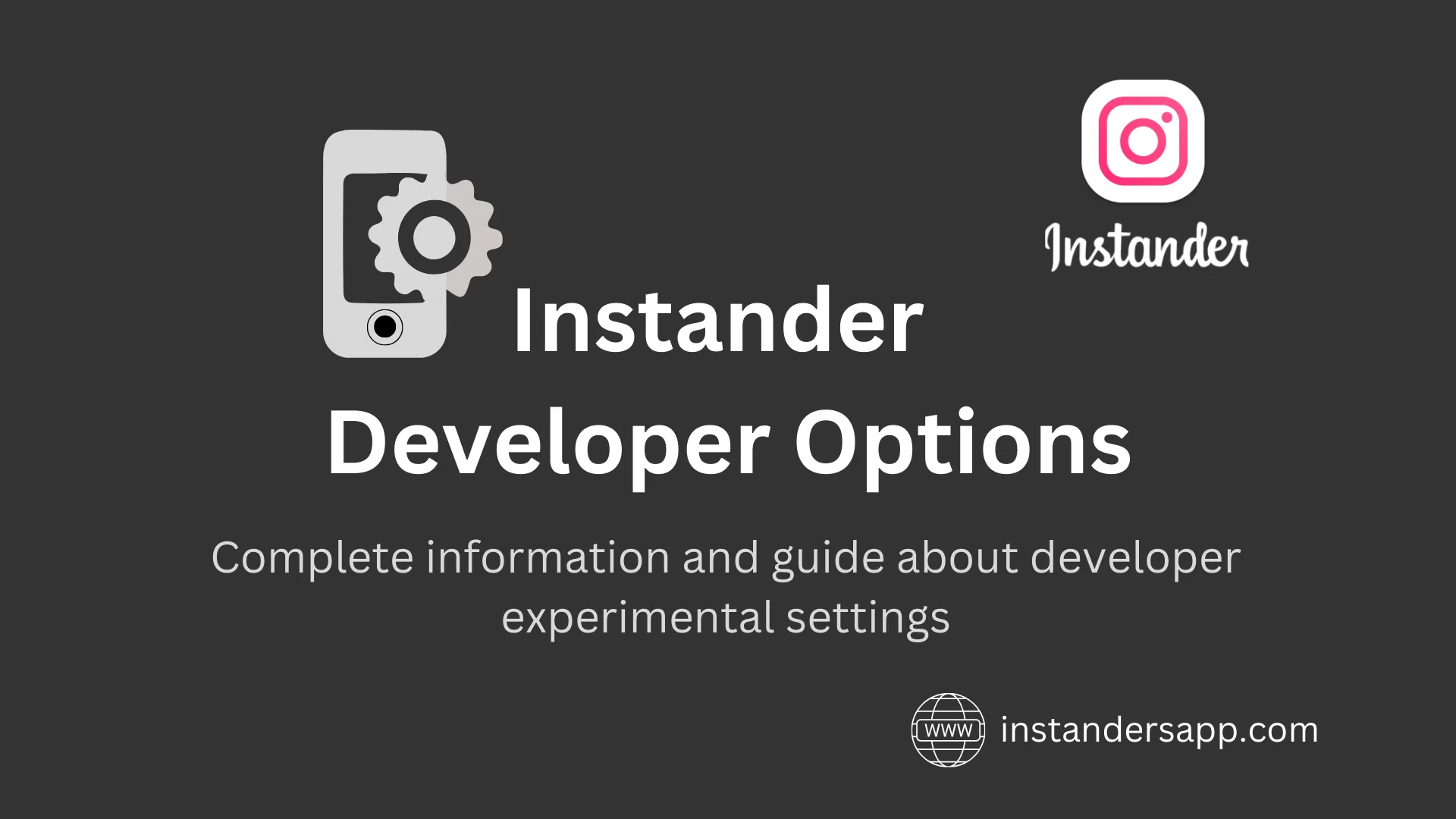
If you are a developer, then you might be looking for the actual source code behind Instander APK amazing features. Instander developer options are available in the app that can be used by developers to control the modified features or open-source code of the app. You may manually debug errors by using this option before an official update. I’ll also let you know the advanced settings that can be used to add more features to the app.
It also allows a developer to completely customize the app’s user interface. It can be used to create a user interface like Facebook and much more. Let’s explore the developer options that can add more creativity to our experience.
How to access Instander developer mode?
You may find the developer options under quick access to settings by tapping on the home icon present in the feed.
IMPORTANT: It isn’t recommended to use the developer options mode if you’re not a developer because it may cause errors for a user. One of the possible errors is that the app keeps crashing after modification in the source codes. However, there are a few easy-to-follow settings for a user who’s not a developer to access the following features available under Experimental Settings. Let’s discuss them in detail below:
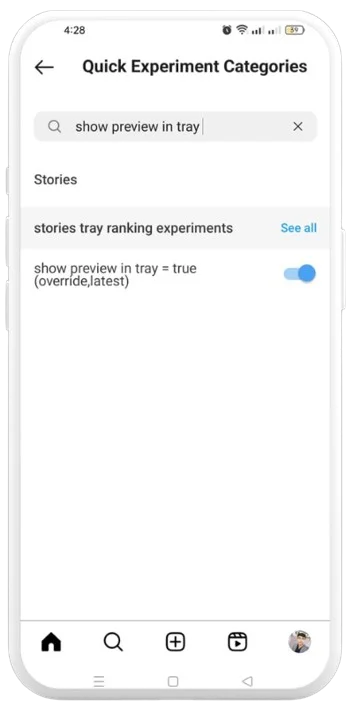
Stories Preview like Facebook
If you want to see the story view like Facebook in Instander, then it is possible by following the procedure below:
- Open the developer options.
- Go to MetaConfig Settings and Overrides option under Experimentation.
- Search for Show Preview in Tray.
- Toggle on the option.
- Open the app after closing it.
- Hurrah! You have done it.
There is another exciting 60-second story upload feature, which is only available in Instander v17.1 and v16.0 developer settings. You can try this setting as well by downloading one of the old versions through Instander APK Download Old Version page.
Zoom in Stories
If you’re a person who likes to zoom in on the stories, then you can make it happen with the help of developer options. You have to follow the below process to enable this option:
- Go to the developer options.
- Click on Meta Settings and Overrides under Experimentation.
- Search for Stories Pinch to Zoom.
- Turn on the option.
- Restart the app.
- Congratulations! You have done it.
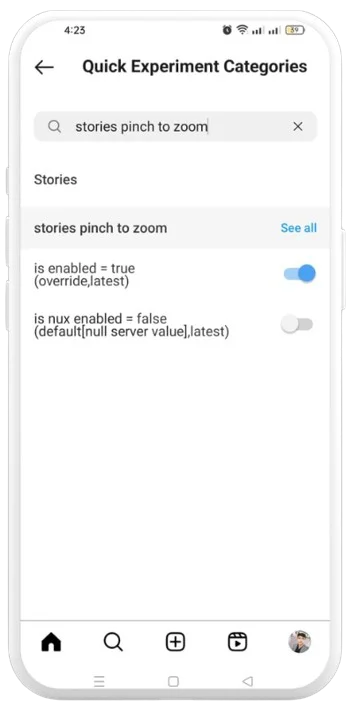
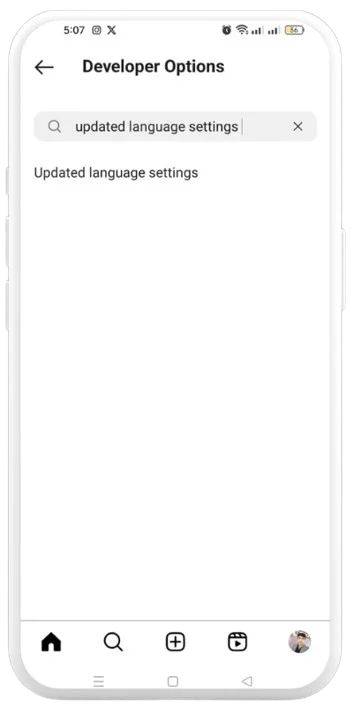
Content Language Selector
You might be facing a language barrier while using the official Instagram. Instander developer options allow you to use the app in your native language. Now, you can follow the below procedure to use the app in your desired language:
- Go to the developer options.
- Search for updated language settings and click on it.
- Select your desired language in the App Language and Content Language.
- Restart the app.
Forward Messages
Using the developer options, you can forward your message to up to five users simultaneously. This option can be set to the maximum limit by default, but if it isn’t, then you may follow the points below:
- Go to the developer options.
- Select MetaConfig Settings and Overrides under Experimentation.
- Search for Direct Forwarding.
- Enable the option.
- Find the max forwarding limit option and manually adjust it.
- Restart the app.
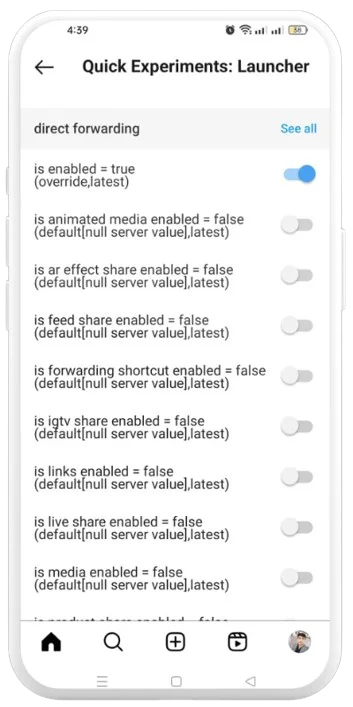
Conclusion
In this article, we have discussed the Instander developer settings that developers can use to get more control over the app’s additional features. These settings can be used by developers to get an idea to add similar extra features like Instander in other applications too. Developers can debug for errors in the provided additional features as well as the normal features before the actual update without waiting for it.